| |
 |
|
|
 |
* Bananic's Email Aliases Manager is included with all web hosting accounts
- Email Aliases
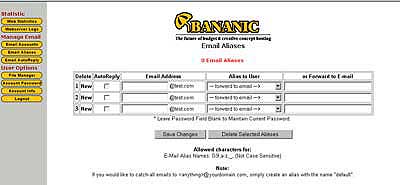
Click
here for larger view
The Email Aliases Manager enables you to add email address that will alias to
another email user or forward emails to one or more email addresses in this section.
To add an email alias, fill in the new email alias name and select the
local user you wish to forward emails to from the select list in the "Alias to
User" column. If you wish to forward emails received at this address to another
email address, simply fill in the email addresses in the "Forward to E-mail" column.
Multiple email address must be seperated by a space.
To change an email alias address, you will need to delete the email alias
and re-add it again.

To delete an email alias, check the checkbox beside the email address to
be deleted and click "Delete Selected Aliases".

To add an auto reply, check the auto reply checkbox corresponding to the
email in which you want to submit an automatic reply upon receiving any mail.
Proceed to the "Email AutoReply" link to choose your reply message or define your
own message.

- Unlimited Email Aliases
You can setup the mail for your domain so that any email sent to *@yourdomain.com
will be forwarded to one specific POP3 account or an outside email account. To
add unlimited email aliases to your domain, simply create an Email user or alias
with the name "default" (without the quotes).
Note: You may NOT use both functions "Alias to User" and "Forward to
E-mail" at the same time for a particular email address.
Back to Support menu
|
|
|
|
|